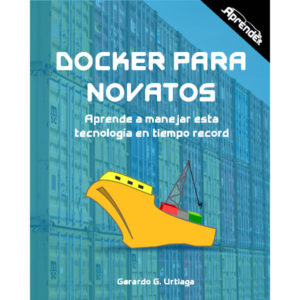Tabla de contenido
Hello again! This article talks about how to get general information about the whole docker system and do “cleanup” of containers, images and volumes with docker system.
Docker system
The docker system command has several subcommands:
• docker system info
• docker system df
• docker system events
• docker system prune
View docker host information
To see the information about the host from docker we can run the command docker system info or its abbreviation docker info like this:
[ger-pc ~]# docker info Client: Debug Mode: false Server: Containers: 1 Running: 1 Paused: 0 Stopped: 0 Images: 5 Server Version: 19.03.7-ce Storage Driver: overlay2 Backing Filesystem: <unknown> Supports d_type: true Native Overlay Diff: false Logging Driver: json-file Cgroup Driver: cgroupfs Plugins: Volume: local Network: bridge host ipvlan macvlan null overlay Log: awslogs fluentd gcplogs gelf journald json-file local logentries splunk syslog Swarm: inactive Runtimes: runc Default Runtime: runc Init Binary: docker-init containerd version: d76c121f76a5fc8a462dc64594aea72fe18e1178.m runc version: dc9208a3303feef5b3839f4323d9beb36df0a9dd init version: fec3683 Security Options: apparmor seccomp Profile: default Kernel Version: 5.5.8-1-MANJARO Operating System: Manjaro Linux OSType: linux Architecture: x86_64 CPUs: 4 Total Memory: 7.233GiB Name: ger-pc ID: MWH3:24AM:UAZJ:E5UL:TRI3:F4NZ:Y3JD:IMKP:7G2V:VV6I:L5XF:J2TW Docker Root Dir: /var/lib/docker Debug Mode: false Registry: https://index.docker.io/v1/ Labels: Experimental: false Insecure Registries: 127.0.0.0/8 Live Restore Enabled: false
This way we will be able to know on which hardware, docker version, system characteristics, we are working on.
View disk usage of each container
We can see the disk capacity used by each image, container, volume and build cache. The docker system df command will give us a brief summary of the disk for each docker component as you can see in the following example:
[ger-pc ~]# docker system df TYPE TOTAL ACTIVE SIZE RECLAIMABLE Images 6 1 1.006GB 803.4MB (79%) Containers 1 0 2B 2B (100%) Local Volumes 0 0 0B 0B Build Cache 0 0 0B 0B [ger-pc ~]#
If we also want to know how much disk space each image or each container or each volume occupies, we have to add the -v option to the command as you can see in the following example:
[ger-pc ~]# docker system df -v Images space usage: REPOSITORY TAG IMAGE ID CREATED SIZE SHARED SIZE UNIQUE SIZE CONTAINERS nginx alpine 89ec9da68213 3 days ago 19.94MB 0B 19.94MB 0 archlinux latest 9651b9e35f39 2 weeks ago 412.2MB 0B 412.2MB 0 ubuntu 18.04 4e5021d210f6 5 weeks ago 64.21MB 0B 64.21MB 0 centos 8 470671670cac 3 months ago 237.1MB 0B 237.1MB 0 ubuntu 19.04 c88ac1f841b7 3 months ago 69.99MB 0B 69.99MB 0 centos 7 5e35e350aded 5 months ago 203MB 0B 203MB 1 Containers space usage: CONTAINER ID IMAGE COMMAND LOCAL VOLUMES SIZE CREATED STATUS NAMES 6e034771f891 centos:7 "/bin/bash" 0 2B 25 hours ago Exited (137) 15 hours ago container1 Local Volumes space usage: VOLUME NAME LINKS SIZE Build cache usage: 0B CACHE ID CACHE TYPE SIZE CREATED LAST USED USAGE SHARED [ger-pc ~]#
View disk usage of each container
The docker system events command reports docker system events in real time. This can help us when the system has a failure and we want to prevent it from reoccurring.
The command syntax is very simple:
docker system events
Remove docker residues
Docker has a very fast way to clean up the system.
The docker system prune command can help us a lot to perform the system cleanup,
The syntax of the command is:
docker system prune
An example of the output is:
[ger-pc ~]# docker system prune WARNING! This will remove: - all stopped containers - all networks not used by at least one container - all dangling images - all dangling build cache Are you sure you want to continue? [y/N] y Deleted Containers: 6e034771f891225529dc6fc7eef6f40d537820d7607f68885edc10f2c71c6f9d Total reclaimed space: 2B [ger-pc ~]#
As you can see it will only eliminate:
- Stopped containers
- Unused nets (no containers)
- Images hung
- Build cache hung
To not ask for confirmation we add the -f parameter so it should be “docker system prune -f” and so it will delete all of the above at once, without confirmation,
If we want to delete all the images we can execute the command by adding -a and the command will look like this:
docker system prune -a
To remove volumes as well, add the –volumes parameter as in the following example:
docker system prune --volumes
If you are interested in learning Docker you can purchase our book here
Docker para novatos
If you liked the article, share it on your social networks so we can reach more people!
Best regards